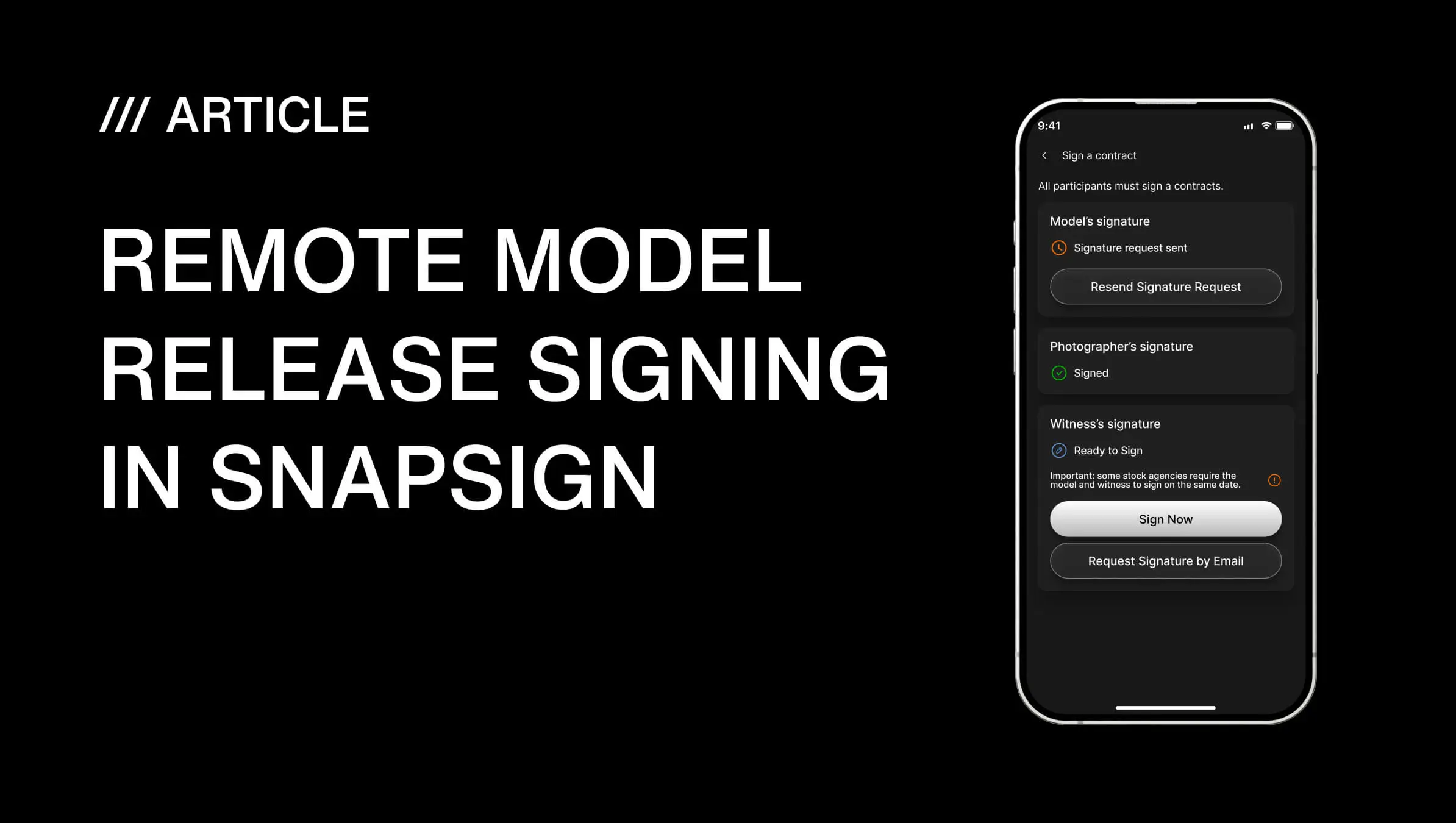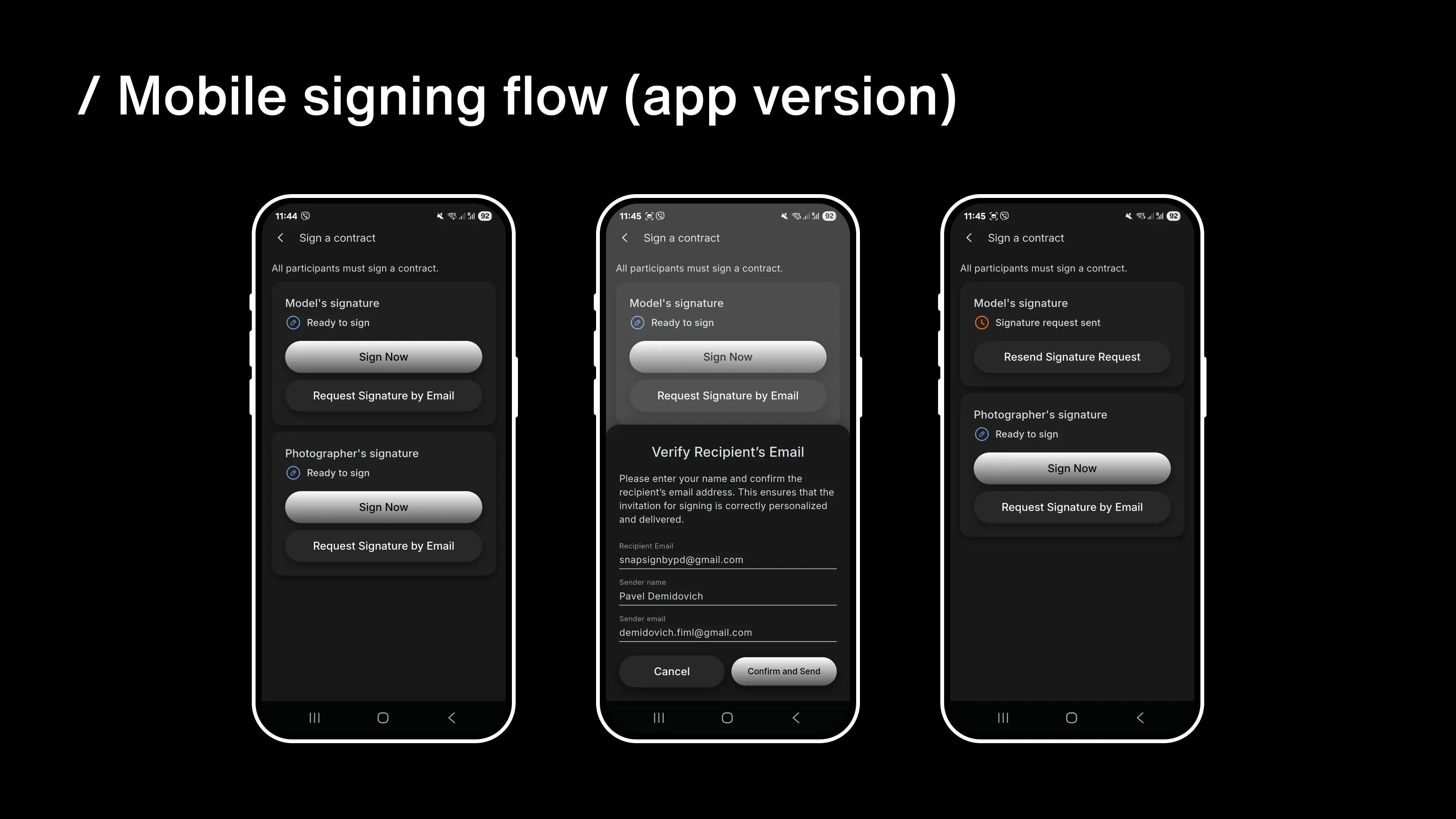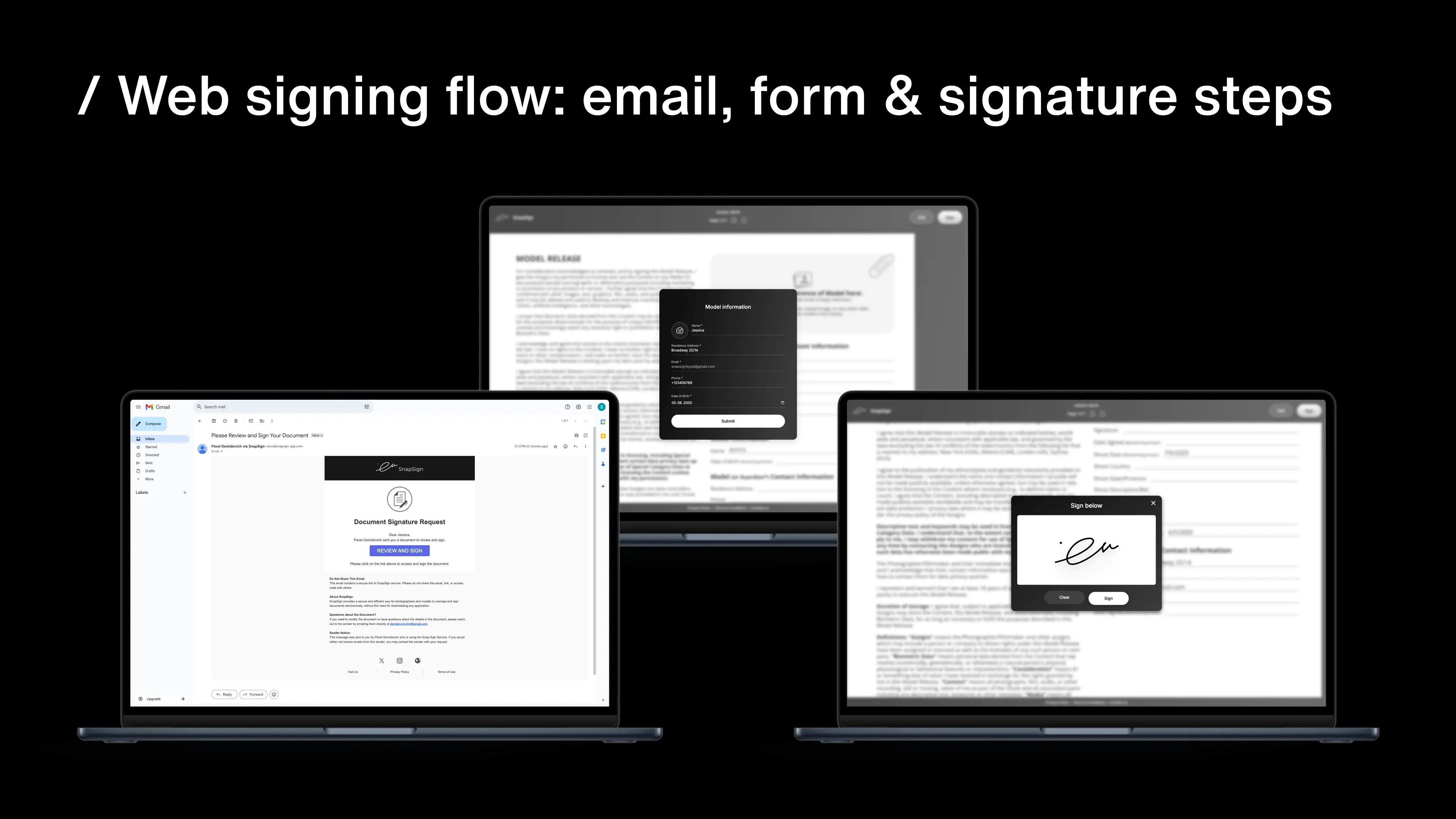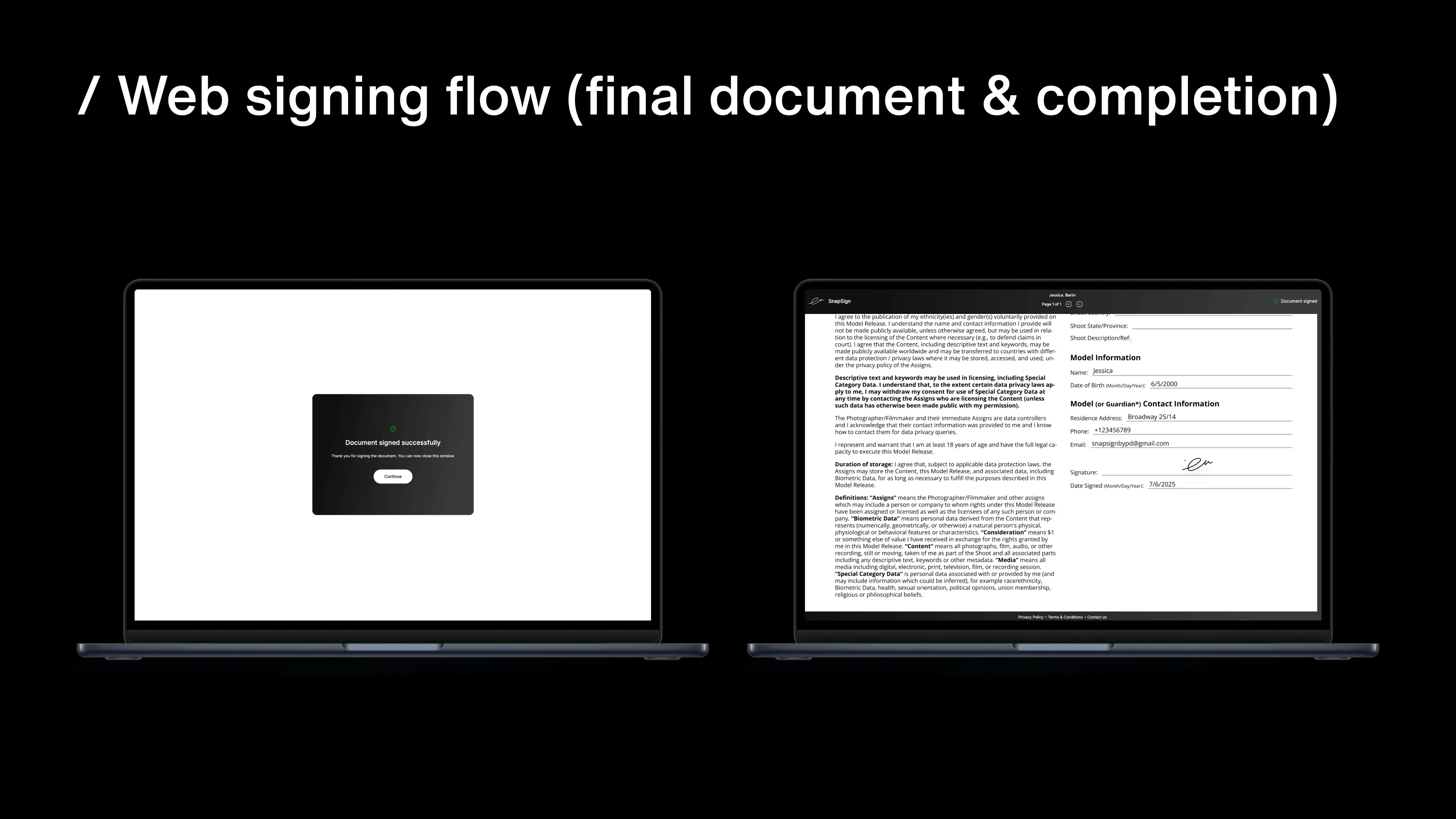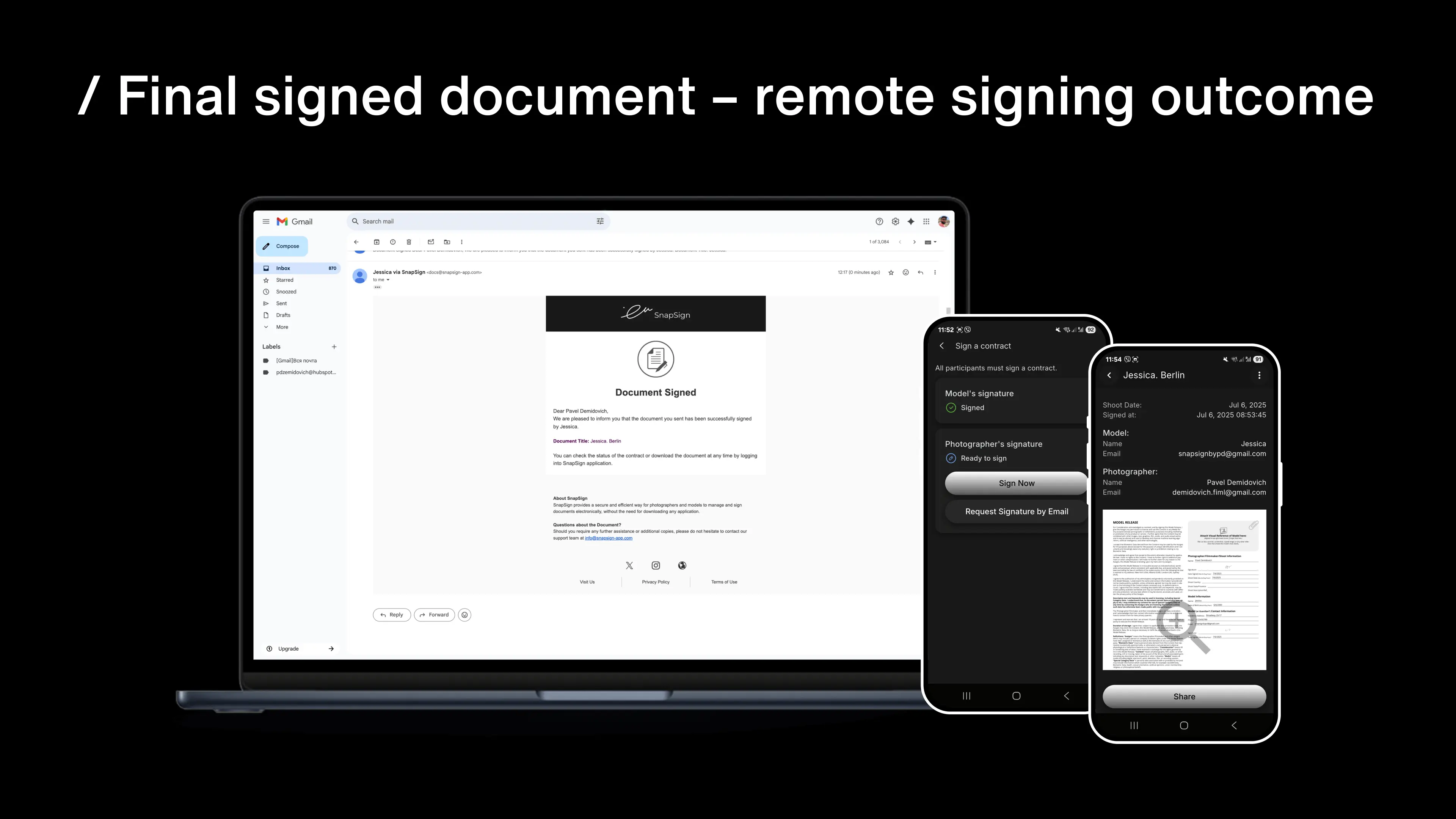Remote Model Release Signing in SnapSign
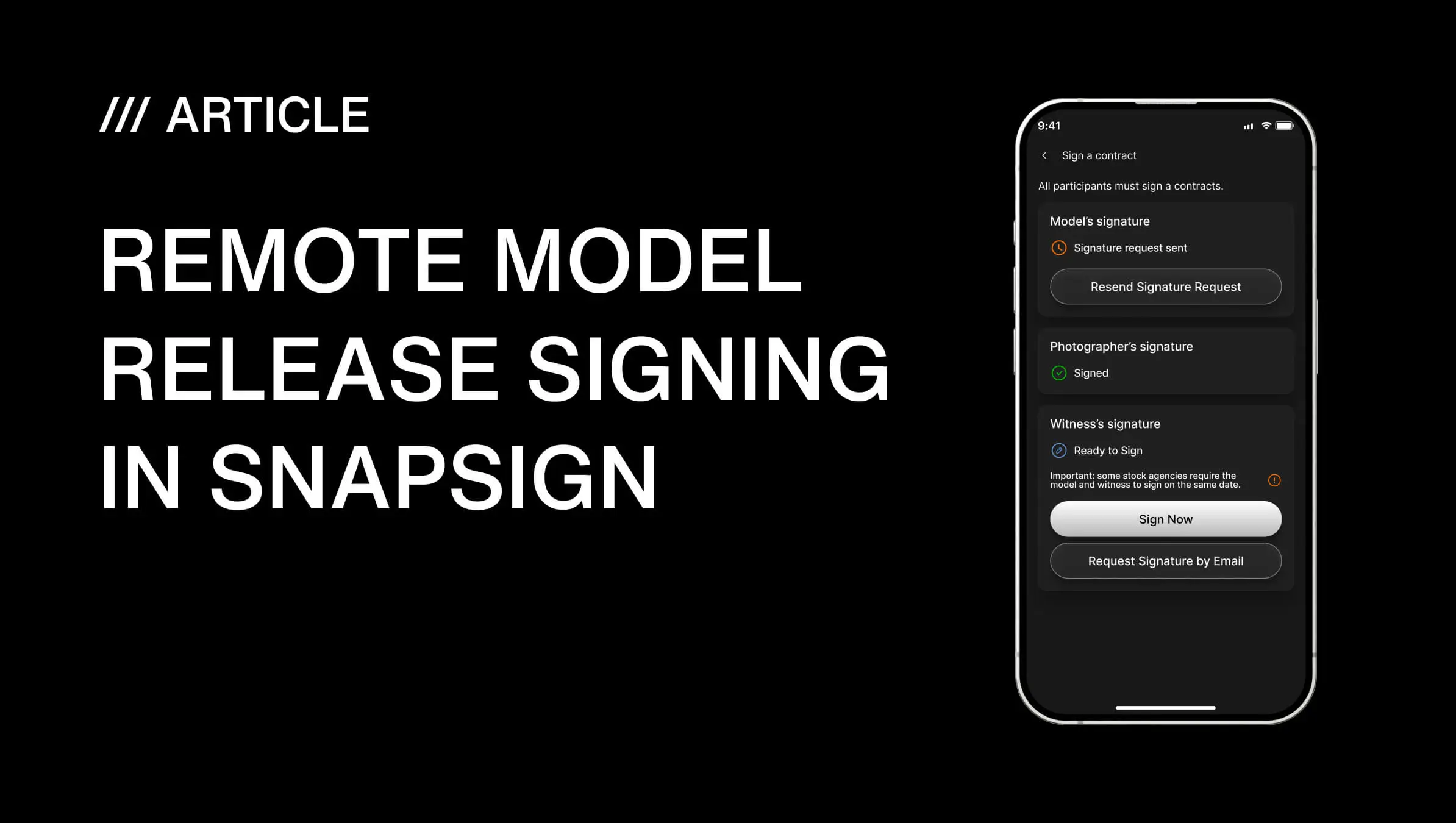
Remote Signing Guide in SnapSign: Step-by-Step to Get Model Releases Signed from Anywhere
I’ve lost track of how many shoots nearly got tripped up by paperwork. Whether I’m chasing golden hour in Barcelona or setting up lights in a quiet studio in Shoreditch, SnapSign’s become my ride-or-die for locking down model releases - remotely, legally, and without the usual headaches. If you're using the SnapSign model releases app for Android or iPhone, this is exactly how I get it done. No fluff - just what works.
Step 1: Pick a ready-made template in SnapSign or just upload your own form
The second I launch SnapSign, it’s straight to "New Release". I either pick one of their pre-set legal templates (ideal when I’m short on time) or upload my custom digital model release form with agency-specific tweaks.
My branded release has the whole nine yards: logos, commercial rights, and a clause or two from legal that I never touch.
Here’s what I always include:
- • Full legal name (as on ID)
- • Signature and date fields
- • Usage rights like "editorial", "paid ad", "social reels"
- • Optional: my own sign-off or a witness line if it’s client-driven
SnapSign lays it out cleanly - no more nudging margins or dealing with funky formatting mid-shoot.
Step 2: Choose the Signing Method That Suits the Shoot
Every shoot’s different. The model might be right next to me - or checking in from a different timezone.
Option A: Tap-to-Sign in the App
If we’re on set, I just flip the phone or iPad their way. They sign with their finger or Apple Pencil - two taps, all done.
No fuss, no paper trail. Honestly, it’s faster than fixing hair between takes.
Option B: Send a Remote Signing Link
Working with talent remotely? Happens all the time.
1. Tap "Request signature by email".
2. Confirm the recipient’s email in the form.
3. The recipient will receive an email with a link to sign the model release remotely.
4. SnapSign will generate a secure, private URL - no login or app installation required.
That link? It’s gold. Whether they’re in Berlin traffic or mid-transit through Paris, they open it, sign it, and done.
This feature alone makes SnapSign one of the best model releases apps free to download on the market - and one of the most useful model releases app downloads I’ve ever made.
Step 3: Add the Model’s Contact Info
Before sending, SnapSign prompts me to enter the model’s email.
This is where I slow down and double, even triple-check - because one typo = game over. Learned that the hard way.
Once the address is clean, I hit Send. That’s my digital handoff.
Step 4: The model receives an email with the signing link.
SnapSign fires off a professional email with a live link to the release. They don’t need to download anything or log in - huge win.
They can open it on:
- • iPhone
- • Android
- • Desktop
- • Tablet
True story: I once had a model sign their release while boarding a train. They hit “Submit” just as the conductor was checking tickets. That one saved me.
Step 5: The model fills in the form or reviews the pre-filled fields.
Once they open the release, it’s all laid out clearly. They fill in:
- • Full name
- • Address (if needed)
- • Shoot name or project ID
- • Optional: IG handle or talent code, depending on the client
SnapSign bolds the required fields, so nothing gets skipped. Even folks who "don’t do tech" breeze through it.
Step 6: Signature Time
Now it’s time to seal the deal.
They sign with a finger on mobile or mouse/trackpad on desktop. Once everything’s good, they tap “Submit” or “Finish Signing.”
And that’s it. No printing. No emailing PDFs. No “Oops, forgot to scan it” excuses.
It’s legally binding, timestamped, and SnapSign logs it into my dashboard automatically.
Bonus: I’ve had folks sign from airports, cafés, even backstage at music shows - SnapSign hasn’t let me down once.
Step 7: Status Update - Signed
The moment they sign, I get a ping - either via email or inside the SnapSign app. The status flips to “Signed.” From there, I can:
- • Preview the document
- • Download the final PDF
- • File it by client, campaign, or shoot date
I used to wrestle with folders in Drive and Dropbox. Now, SnapSign’s dashboard keeps everything tidy - a proper godsend during post-production or when clients hit me up for paperwork weeks later.
Pro Tips I Swear By
- • Name Smart: I name my files like "Release_Arjun_UrbanLookbook_Sept2025.pdf". You’ll thank yourself later.
- • Add a Human Touch: I usually drop a line like, “Thanks again for today’s vibes - here’s the release link, quick one-minute sign-off.”
- • Stay Backed Up: Every Friday, I back up releases from SnapSign to Drive. My folder structure: Client > Campaign > Model. Dead simple. Bulletproof.
Conclusion
Look - this isn’t about ditching paper for the sake of it. It’s about working cleaner, faster, and with less friction.
Since using SnapSign, I haven't needed to delay a shoot or track down a release after wrapping up. It’s effective not only for major productions - it works well for freelancers, independent filmmakers, and small groups too.
Best part? It’s a model releases app free to download. No gatekeeping. No bloated pricing. It just works - across iOS, Android, and desktop.
Still printing forms and counting on people not to disappear on you afterward? You’re complicating life more than necessary.
Require a version of this that can be printed? A presentation to guide your team through it? Or perhaps a flowchart that you can provide to clients? Simply send me a message. I have several prepared from my own processes - glad to share them.
Author
Pavel Demidovich
Founder & Creative Director, SnapSign
- Photographer & Filmmaker
- 50+ exhibitions worldwide
- Published in Playboy
- Exhibited in Times Square
📧 Email: pavel.demidovich@snapsign-app.comFrequently asked questions about the remote model release signing in SnapSign
Absolutely. SnapSign captures each signature in a way that holds up under global e-signature laws like the ESIGN Act and eIDAS. Once it’s signed, the document gets time-stamped and safely stored - so if there’s ever a question about usage, you’ve got the proof right where you need it.
Nope. That’s the beauty of it. They receive a safe link in their email - no logins, no app downloads. They are able to sign from any device that has a browser, including their phone, tablet, or laptop.
Yes! While I mainly use it for model releases, you can absolutely upload and send custom PDF forms - location releases, talent contracts, crew agreements, and more.
Yes. SnapSign saves everything to the cloud. As long as you’ve logged in on another device or synced to a storage service like Google Drive, you’re golden.
The full version of SnapSign is free to download, and you get 3 contracts to sign - completely free. That includes full access to every feature: in-app signing, remote signatures, and more. No limitations. No locked tools. Just the complete experience from the start.